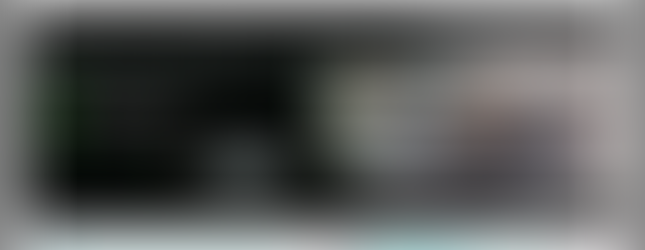How to post with a Template
To start, you have to be using the account where you want the ad to be posted, click on the account switcher on the top right of the screen and select the correct account.
If you are not on your homepage already, click Home on the left menu.
To post ads in your template, from the homepage, click Post Ad.
Since you want to post an ad to your template, you will click +Post.
Click on Click here to upload. Choose the photo that you’d like inserted into your post template. Crop the image appropriately. Click Add.
Type a caption to be inserted into your post template. Click Create.
The next page will show you what the full creative will look like, you are able to change the caption, or delete the creative if you don’t like it.
If you would like to schedule this creative, click on the gear icon and select your dates. For more help, click here: How to schedule an Ad
You can delete the creative if you don’t like it. Your new creative will be automatically added to your campaign so be sure to delete it, if you aren’t happy with how it looks.
How to post a Full Size Creative
To start, you have to be using the account where you want the ad to be posted, click on the account switcher on the top right of the screen and select the correct account.
If you are not on your homepage already, click Home on the left menu.
To upload full-size creatives, click Post Ad.
Since you want to post a full-size creative, you will click +Creative.
Click on Click here to upload.
Choose the full size creative that you’d like to upload (make sure the file you are uploading is an image file type such as a png, pdfs will give you an error), this would be an image that will cover the whole billboard. If you are just looking to upload a photo to be inserted into your template, then you will want to check out how to post with a template.
See min width and min height for the appropriate size to upload. Crop the image appropriately. Click Create.
The next screen will allow you to see the full-size creative in the different billboard sizes your digital billboard campaign is running on. If they look ok, then great!
If the creative uploaded doesn’t fit at all, and one of the billboards looks like it has while edges around it click Looks bad? Change this image.
See min width and min height for the appropriate size to upload; it was also displayed on the previous screen. Click here to upload.
Crop the image appropriately. Click Add. Repeat this process for any sizes that don’t look good.
You will see the creative has been named after the original file name that you uploaded. You can leave it or click the pencil icon to type a new name and then click the checkmark to save the new name.
If you would like to schedule this creative, click on the gear icon and select your dates. For more help, click here: How to schedule an Ad
You can delete the creative if you don’t like it, or you can click the plus to add it to your campaign.